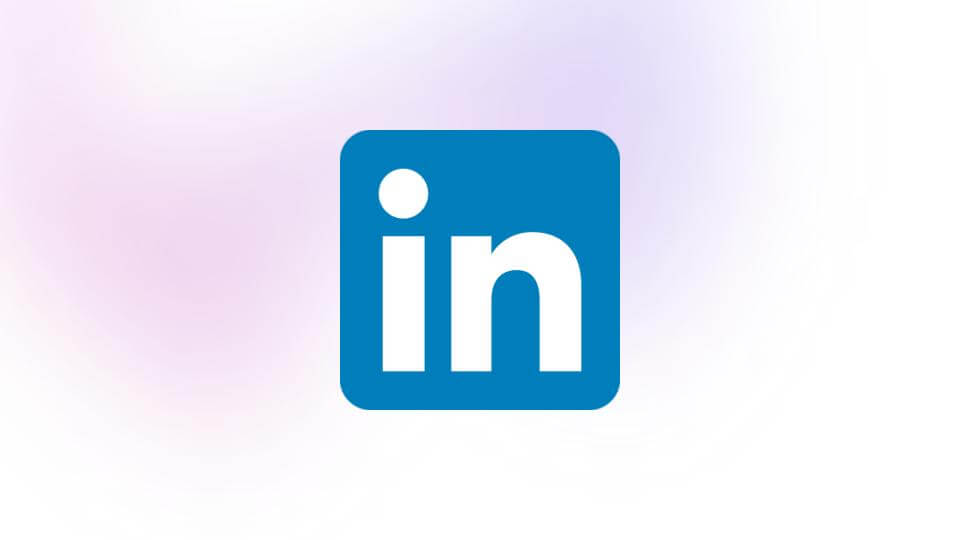In today's competitive job market, having access to the latest job postings can give you a significant advantage. LinkedIn, the world's largest professional network, is a treasure trove of job opportunities. However, manually searching and keeping track of job postings can be a daunting task. That's where web scraping comes into play. In this comprehensive guide, we'll walk you through the process of scraping LinkedIn job postings using Python.
Introduction
Web scraping is the process of extracting data from websites in an automated manner. It involves sending HTTP requests to a website and parsing the HTML or JSON response to extract the desired data. In the context of LinkedIn job postings, web scraping can help you gather information about job titles, company names, job descriptions, locations, and more.
Why Scrape LinkedIn Jobs?
There are several reasons why you might want to scrape LinkedIn job postings:
- Job Search: If you're actively looking for a job, scraping LinkedIn can help you stay up-to-date with the latest job postings in your field or location.
- Market Research: Employers and recruiters can use scraped job data to gain insights into the job market, analyze trends, and identify potential candidates.
- Competitive Analysis: Companies can scrape job postings from their competitors to understand their hiring patterns, job requirements, and compensation ranges.
- Data Analysis: Researchers and data analysts can use scraped job data to study various aspects of the job market, such as skills in demand, salary trends, and geographic distribution of jobs.
Is It Legal to Scrape LinkedIn?
The legality of scraping LinkedIn job postings is a gray area. While LinkedIn's terms of service prohibit automated data collection without their consent, the job postings themselves are considered public data. However, it's important to note that scraping should be done responsibly and without causing any harm or disruption to LinkedIn's servers.
To stay on the safe side, it's recommended to follow best practices, such as:
- Respect robots.txt and any other instructions provided by LinkedIn
- Implement rate limiting and avoid overloading LinkedIn's servers
- Clearly identify your scraper in the user-agent header
- Do not scrape any private or sensitive data
- Comply with applicable laws and regulations, such as the General Data Protection Regulation (GDPR) or the California Consumer Privacy Act (CCPA)
Setting Up Your Environment
Before we dive into the code, let's set up the environment for our LinkedIn job scraper. We'll be using Python and the following libraries:
- requests: For sending HTTP requests and retrieving responses
- BeautifulSoup: For parsing HTML content
- pandas: For storing and manipulating the scraped data
- selenium: For handling dynamic web pages and infinite scrolling
Installing Required Libraries
To install the required libraries, open your terminal or command prompt and run the following commands:
pip install requests
pip install beautifulsoup4
pip install pandas
pip install selenium
Additionally, you'll need to download the appropriate WebDriver for your browser. For example, if you're using Google Chrome, you can download the [ChromeDriver](https://sites.google.com/a/chromium.org/chromedriver/downloads) and add its location to your system's PATH variable or specify the path in your Python script.
Understanding the LinkedIn Jobs URL Structure
Before we start scraping, it's essential to understand the URL structure of LinkedIn job postings. When you search for jobs on LinkedIn, the URL looks something like this:
This URL contains several parameters that we can use to customize our search, such as:
- keywords: The job title or skills you're searching for
- location: The geographic location where you want to search for jobs
- geoId: The unique identifier for the specified location
- position: The position of the job posting in the search results
- pageNum: The page number of the search results
By modifying these parameters, we can scrape job postings for different job titles, locations, and pages.
Handling Infinite Scrolling with Selenium
One of the challenges when scraping LinkedIn job postings is that the website uses infinite scrolling. This means that as you scroll down the page, more job postings are loaded dynamically without changing the URL. To handle this, we'll be using Selenium, a web automation tool that allows us to control a web browser programmatically.
Here's a step-by-step guide to setting up Selenium:
- Import the necessary modules: In your Python script, import the required modules:
from selenium import webdriver
from selenium.webdriver.common.keys import Keys
import time- Initialize the WebDriver: Create an instance of the WebDriver for your preferred browser (e.g., Chrome):
driver = webdriver.Chrome()- Navigate to the LinkedIn Jobs page: Use the driver.get() method to navigate to the LinkedIn Jobs page with your desired search parameters:
driver.get("https://www.linkedin.com/jobs/search/?keywords=python%20developer&location=San%20Francisco%20Bay%20Area&geoId=90000080&trk=public\_jobs\_jobs-search-bar\_search-submit&position=1&pageNum=0")- Scroll to load more job postings: Use a loop to scroll down the page and load more job postings:
last_height = driver.execute_script("return document.body.scrollHeight")
while True:
driver.execute_script("window.scrollTo(0, document.body.scrollHeight);")
time.sleep(2)
new_height = driver.execute_script("return document.body.scrollHeight")
if new_height == last_height:
break
last_height = new_heightThis code scrolls down the page until no more job postings are loaded. 5. Extract the job data: After scrolling to the bottom of the page, you can extract the job data using BeautifulSoup or other parsing techniques.
Extracting Job Details from the Sidebar
When you click on a job posting on LinkedIn, additional details about the job are displayed in a sidebar. To extract this information, you'll need to click on each job posting and scrape the data from the sidebar.
Here's an example of how you can achieve this using Selenium:
- Find all job posting elements: Use Selenium's find_elements_by_css_selector() method to find all the job posting elements on the page:
job_listings = driver.find_elements_by_css_selector("div.job-card-container")
- Iterate through each job posting: Loop through each job posting element and click on it to open the sidebar:
for job_listing in job_listings:
job_listing.click()
time.sleep(2) # Wait for the sidebar to load
Extract job details from the sidebar
...
- Extract job details: Within the loop, you can use BeautifulSoup or other parsing techniques to extract the desired job details from the sidebar, such as job title, company name, location, salary range, and job description.
Implementing the LinkedIn Job Scraper
Now that we've covered the necessary setup and concepts, let's dive into the implementation of our LinkedIn job scraper. We'll be using the `requests` library to send HTTP requests and the `BeautifulSoup` library to parse the HTML responses.
- Import the required libraries:
import requests
from bs4 import BeautifulSoup- Define the base URL: We'll start by defining the base URL for the LinkedIn Jobs page, which includes the search parameters we're interested in:
- Send the initial request: We'll send an initial request to the base URL to retrieve the first page of job postings:
response = requests.get(base_url)
soup = BeautifulSoup(response.content, "html.parser")- Extract job data: Use BeautifulSoup to find and extract the relevant job data from the HTML response. You can use CSS selectors or other techniques to locate the desired elements:
job_listings = soup.find_all("div", class\_="job-card-container")
for job_listing in job_listings:
job_title = job_listing.find("h3", class\_="job-card-container\_\_title").text.strip()
company_name = job_listing.find("h4", class\_="job-card-container\_\_company-name").text.strip()
location = job_listing.find("span", class\_="job-card-container\_\_location").text.strip()
# Extract other job details as needed
# ...- Paginate through the results: To scrape job postings from multiple pages, you'll need to modify the pageNum parameter in the URL and send additional requests:
page_num = 0
while True:
url = f"{base_url}&pageNum={page_num}"
response = requests.get(url)
soup = BeautifulSoup(response.content, "html.parser")
job_listings = soup.find_all("div", class\_="job-card-container")
if not job_listings:
break # No more job postings
for job_listing in job_listings:
# Extract job data
# ...
page_num += 1This code sends a request to the next page by incrementing the pageNum parameter until no more job postings are found.
Running the Scraper and Saving Data
After implementing the scraper, you can run it and save the scraped data to a file or database for further analysis or processing.
- Create a list or dictionary to store the scraped data:
job_data = \[\]- Append the scraped data to the list or dictionary:
for job_listing in job_listings:
job_title = job_listing.find("h3", class\_="job-card-container\_\_title").text.strip()
company_name = job_listing.find("h4", class\_="job-card-container\_\_company-name").text.strip()
location = job_listing.find("span", class\_="job-card-container\_\_location").text.strip()
job_data.append({
"job_title": job_title,
"company_name": company_name,
"location": location,
# Add other job details as needed
})- Save the data to a file or database: You can use libraries like pandas or csv to save the data to a CSV file, or use a database library like sqlite3 or pymongo to store the data in a database.
import pandas as pd
\# Save data to a CSV file
df = pd.DataFrame(job_data)
df.to_csv("linkedin_jobs.csv", index=False)
## Using a Web Scraping API
While building a custom web scraper can be a valuable learning experience, it can also be time-consuming and challenging, especially when dealing with complex websites like LinkedIn. An alternative approach is to use a web scraping API, which provides a more convenient and reliable way to extract data from websites.
One such API is \[Scrapingdog\](https://www.scrapingdog.com/), which offers a dedicated \[LinkedIn Jobs API\](https://www.scrapingdog.com/linkedin-jobs-api) that allows you to extract job data from LinkedIn with just a few lines of code. Here's an example of how to use the Scrapingdog API:
```python
import requests
\# Replace with your Scrapingdog API key
api_key = "YOUR_API_KEY"
\# Define the search parameters
keywords = "python developer"
location = "San Francisco Bay Area"
geo_id = "90000080" # Geo ID for San Francisco Bay Area
\# Send the API request
url = f"https://api.scrapingdog.com/linkedin/jobs?api\_key={api\_key}&keywords={keywords}&location={location}&geo\_id={geo\_id}"
response = requests.get(url)
\# Process the response
if response.status_code == 200:
job_data = response.json()
# Process the job data as needed
else:
print(f"Error: {response.status_code} - {response.text}")Using a web scraping API can save you time and effort, especially when dealing with complex websites or large-scale scraping projects. However, it's important to note that most web scraping APIs, including Scrapingdog, are paid services, so you'll need to factor in the cost when deciding whether to use an API or build your own scraper.
Best Practices and Considerations
When scraping LinkedIn job postings, it's important to follow best practices and consider potential limitations and challenges:
- Rate Limiting: LinkedIn may implement rate limiting to prevent excessive requests from a single IP address or user agent. To avoid being blocked, implement appropriate delays between requests and consider using a rotating proxy service.
- Anti-Scraping Measures: LinkedIn may employ anti-scraping measures, such as CAPTCHA challenges or IP blocking, to prevent automated data collection. Be prepared to handle these measures or consider using a web scraping service that can bypass them.
- Data Privacy and Compliance: Ensure that you're not scraping any private or sensitive data, and comply with applicable data privacy laws and regulations, such as the General Data Protection Regulation (GDPR) or the California Consumer Privacy Act (CCPA).
- Ethical Considerations: While scraping public data from LinkedIn may be legal, it's important to consider the ethical implications of your actions. Avoid causing any harm or disruption to LinkedIn's servers or users, and respect any explicit instructions or guidelines provided by the platform.
- Scalability and Performance: As your scraping needs grow, consider implementing techniques such as parallel processing, distributed scraping, or using a cloud-based scraping solution to improve performance and scalability.
Conclusion
Scraping LinkedIn job postings can be a powerful tool for job seekers, recruiters, and data analysts alike. By following the steps outlined in this guide, you can set up a Python-based web scraper to extract job data from LinkedIn efficiently and effectively.
However, it's important to remember that web scraping should be done responsibly and in compliance with the terms of service and applicable laws and regulations. If you're unsure about the legality or ethical implications of your scraping activities, it's always best to consult with legal professionals or consider using a web scraping API or service.
How to Scrape LinkedIn Job Postings: A Comprehensive Guide