Find people
Finding email and phone number data with tools TheirStack integrates with
TheirStack integrates natively with some of the bigger contact data providers, so finding emails and phone numbers from people working at the companies you can see on TheirStack is just a couple of clicks away.
Currently, we have integrations with Apollo, ContactOut, and LinkedIn (Free, Recruiter and Sales Navigator). Read along to learn more.
Select companies to find people from
To find people with some of our 3rd-party integrations, select first on TheirStack the companies you want to find people from.
Whether you are on a job or a company search, you can select companies individually (by clicking on the checkboxes at the left side of the table) or in bulk, selecting hundreds of thousands of companies at once.
After having selected some companies, the three action buttons on top of the table will become clickable. When if you click on Find people you'll see all the platforms we integrate with.
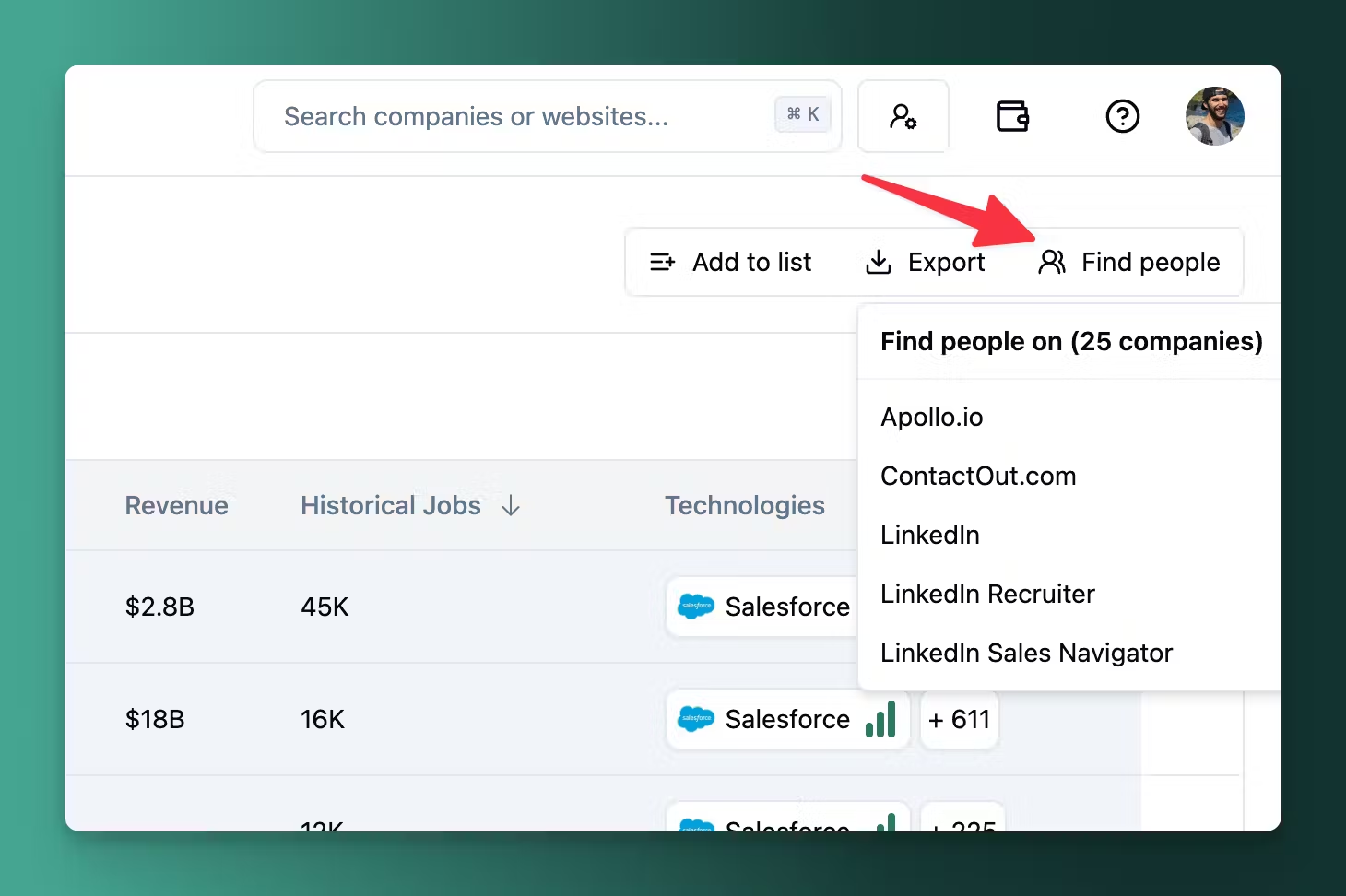
Default roles that are looked for
When you click on any of the links to any of our integrations, a new tab will open filtering people by company on the tool you've clicked. By default, we also look only for some roles within those companies that are the typical decision-makers you'd want to reach, but this can vary by company size, market, etc, so you may want to change that.
Go to https://app.theirstack.com/settings/integrations to see the roles we look for by default:
If you always look for the same roles, if you change them here they will apply every time you use any of our integrations to always look for the same people.
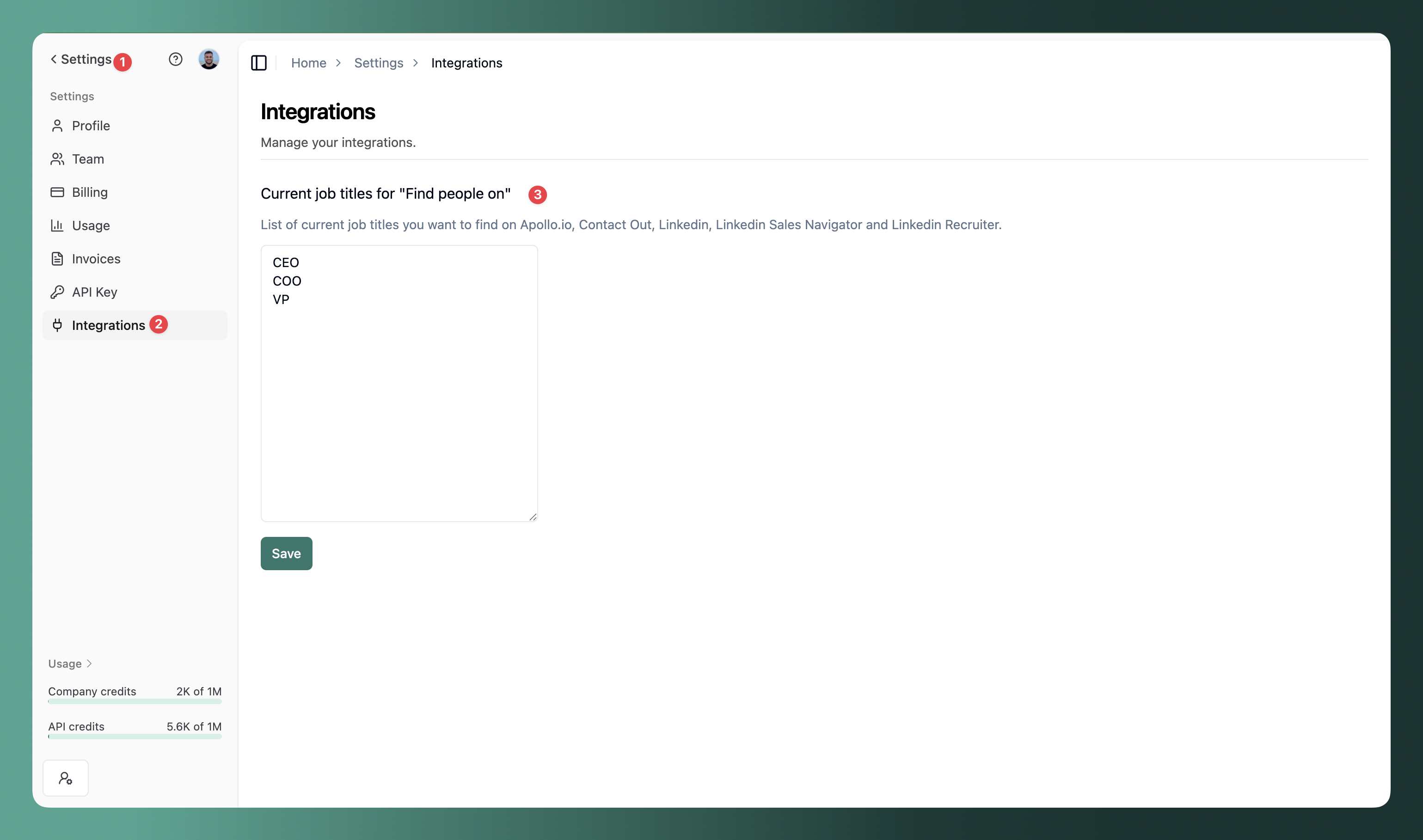
Contact data providers
Apollo.io
Apollo provides emails and phone numbers for hundreds of millions of people from millions of companies worldwide. If you don't have an account, to use our integration you'll have to create one first.
Click on On Apollo and a new Apollo.io tab will open in your browser with the companies field pre-filled with the companies returned by TheirStack in the previous step
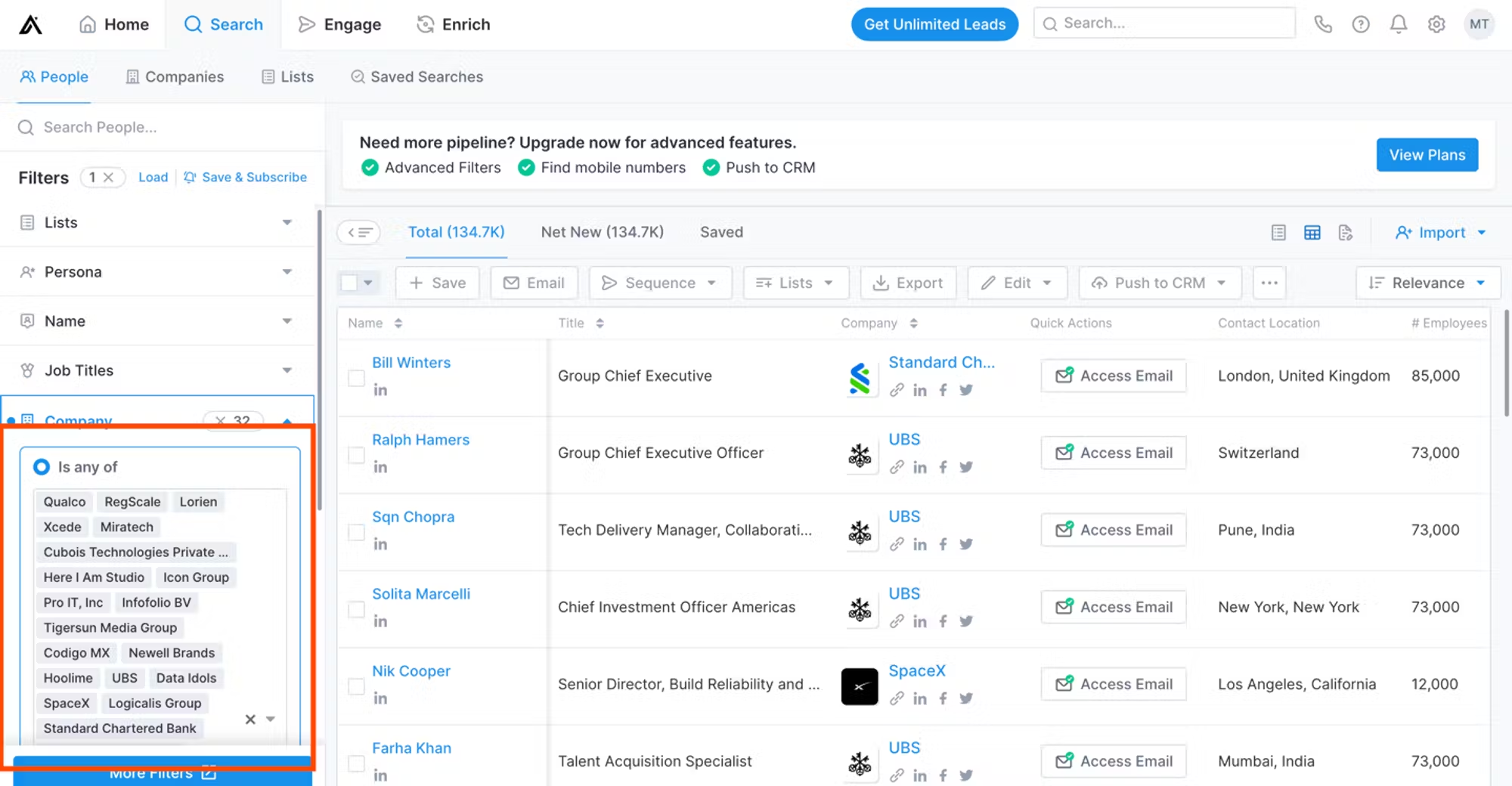
Then, add the job title of the people in those companies you want to reach out to. For example, CTOs, in the Job Title section:
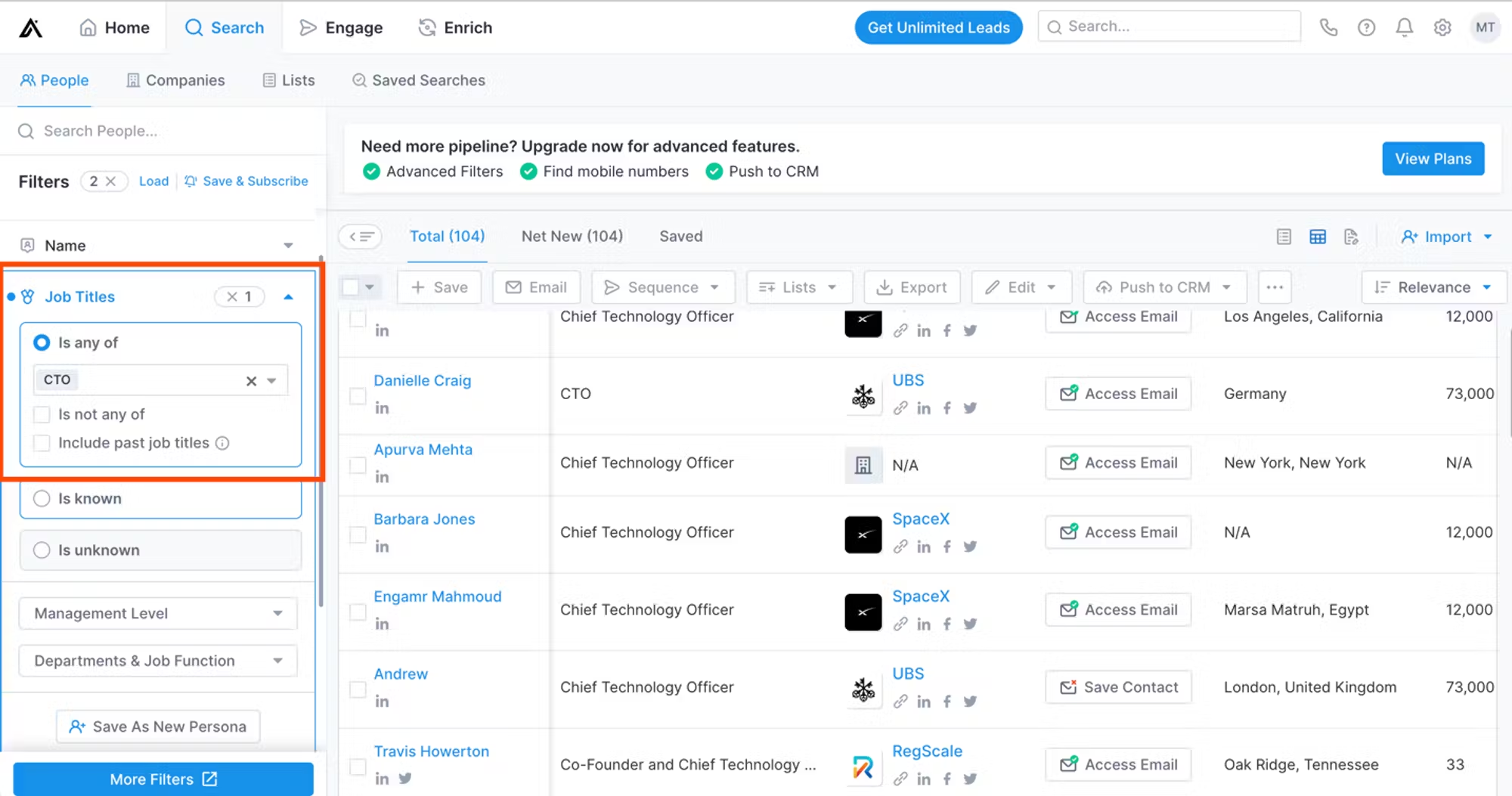
Finally, select all the contacts you want, and then click on Save to get their contact data.
When you do that, a popup like this will appear where you can choose what to do with those contacts: get their phone numbers, export them as CSV, add them to a sequence on Apollo, etc…
Check out this guide from Apollo itself on how to export contacts in their platform.
ContactOut
ContactOut is another powerful tool to find email and phone numbers. To use it, select it from the dropdown menu you get when clicking on Find people
You'll see something like this:
Highlighted in the picture, you'll see the areas of the screen where you can:
Change the roles of the ICPs you're looking for Select one record at a time or all at once Export data Access the email or phone number of a specific person
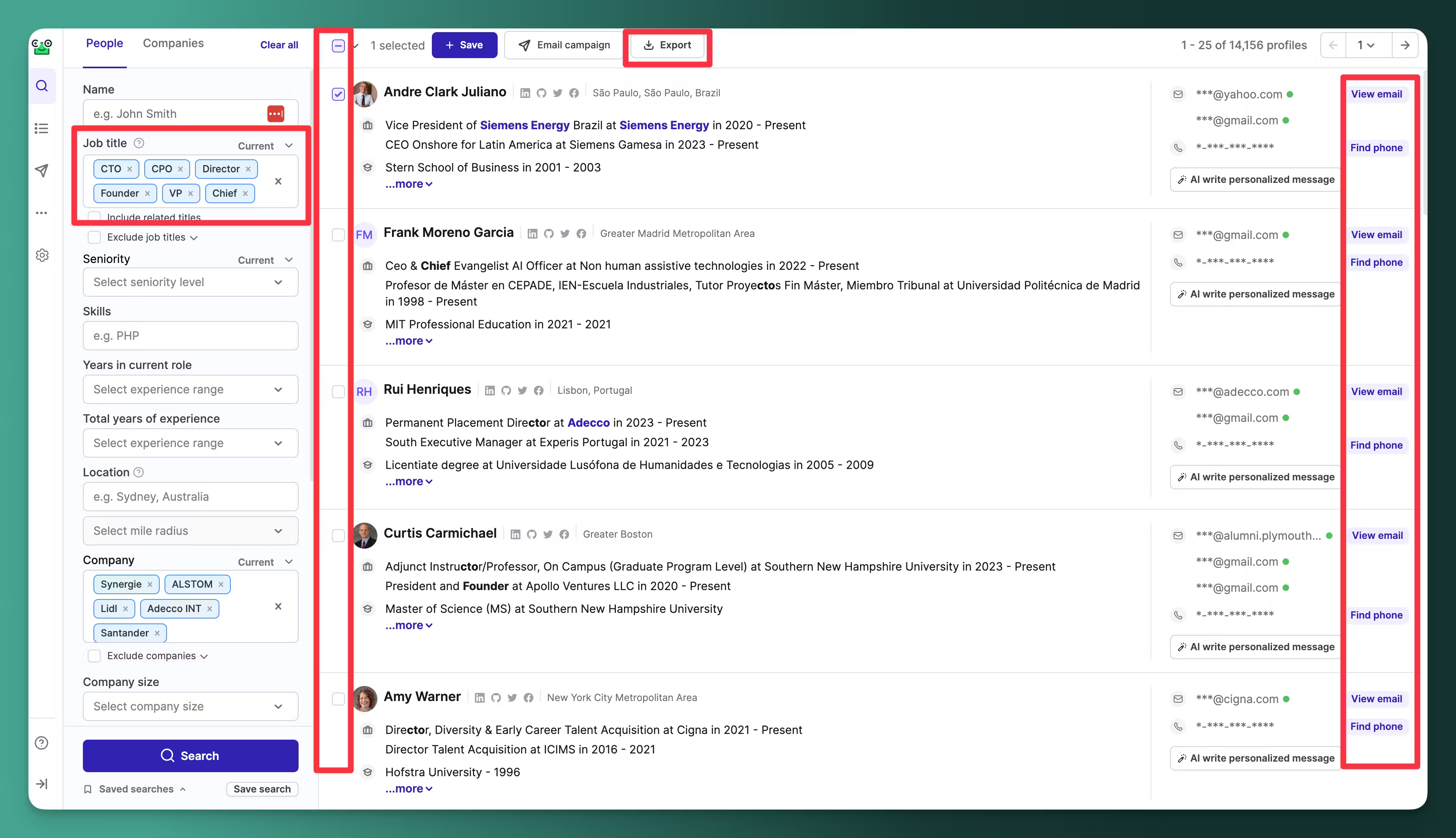
LinkedIn Free
Any free LinkedIn account lets you search for people and filter by role and company. To use this, first select some companies and then click on Find People -> LinkedIn. You'll see the companies have already been pre-filled for you.
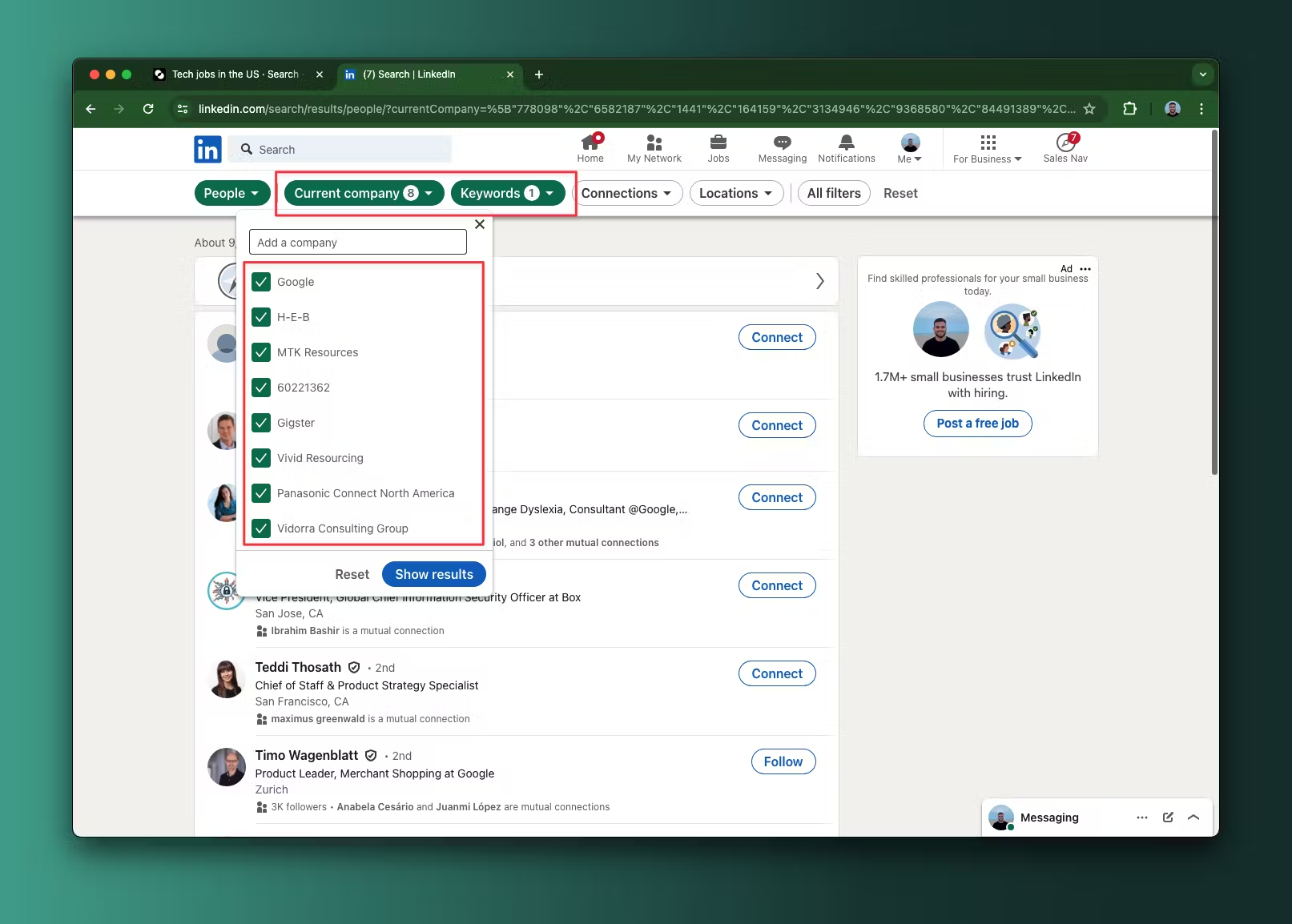
To filter by roles, click on Keywords -> Title and edit the default roles we pre-fill for you.
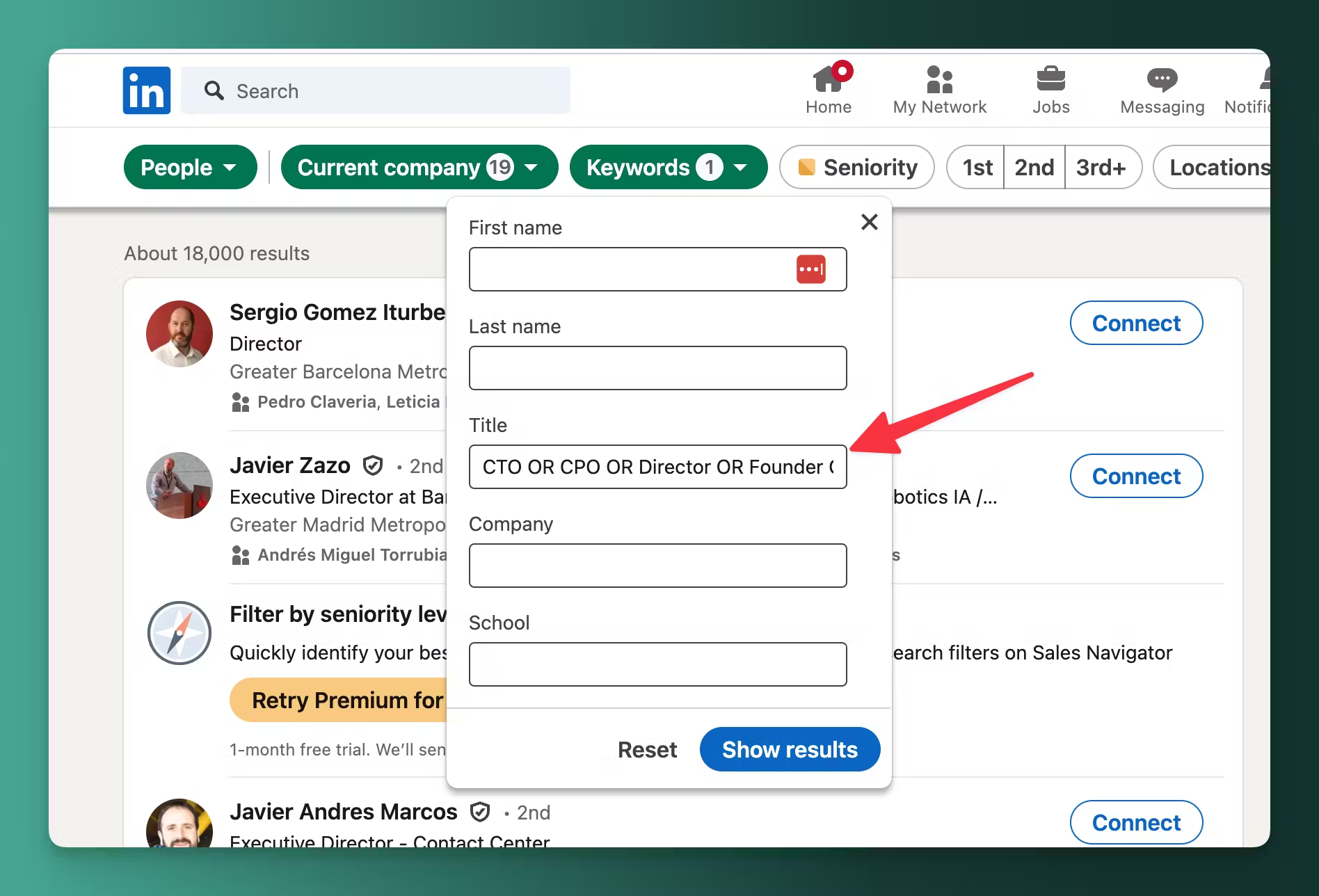
LinkedIn Recruiter
The same process works for LinkedIn Recruiter. You'll need a paid account for this to work, and the process is the same. Select companies and then click on Find people -> LinkedIn Recruiter. We'll prefill the companies and the roles.
LinkedIn Sales Navigator
Last, TheirStack also has a native integration with LinkedIn Sales Navigator. To use it, select some companies and then click on Find people -> LinkedIn Sales Navigator. You'll see something like this:
As you see, we also pre-fill the companies with the companies found before on TheirStack and the titles with the defaults. Change the titles manually here, or check out the section of this post "Default roles that are looked for" to set the same roles for all the integrations.
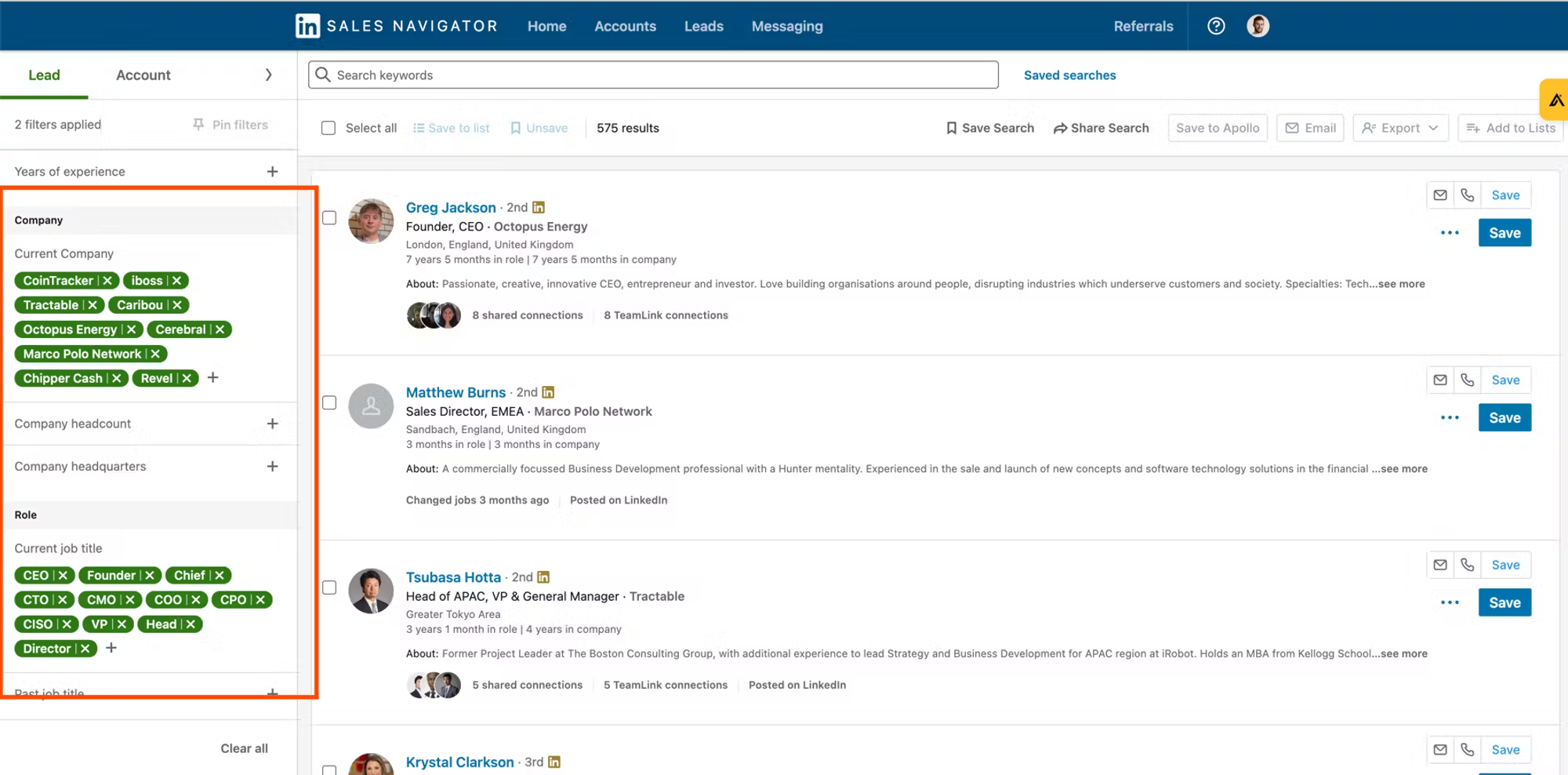
How is this guide?
Last updated on
