Job Search
How to find companies hiring by filtering through millions of listings worldwide. Discover how to refine your search using over 20 job and company filters, making it easier to target your ideal opportunities.
TheirStack is a sales tool designed to discover purchase intent signals through job postings. It helps SaaS companies, recruiting agencies, and consulting firms find their next customer by analyzing 40+ million job listings across 100+ countries.
We monitor more than 16 different sources, with a major proportion being derived directly from job boards and company career pages. By finding companies hiring for certain positions and mentioning certain keywords or technologies, you can identify companies with the problems that your company solves.
Open a new job search
Go to your app and click on "Search Jobs"
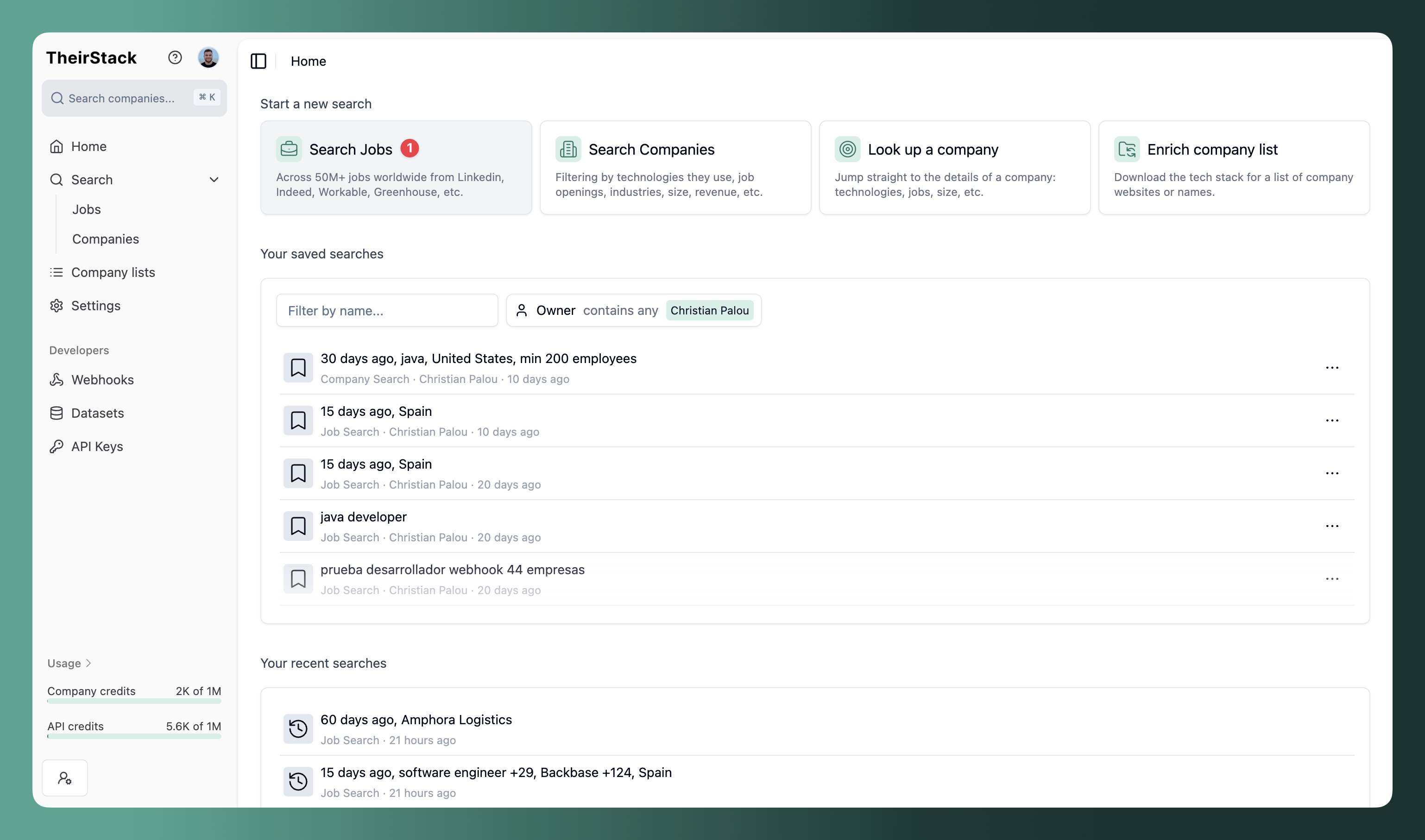
You'll be taken to a screen like this. By default, the search that will run with the selected filters will return jobs found in the last 15 days in the country where you are. We'll explore some more useful filters below. To run the search, click on the big green button in the top right part of your screen that says Search.
After a couple of seconds, you should be able to see the last jobs posted for that specific search.
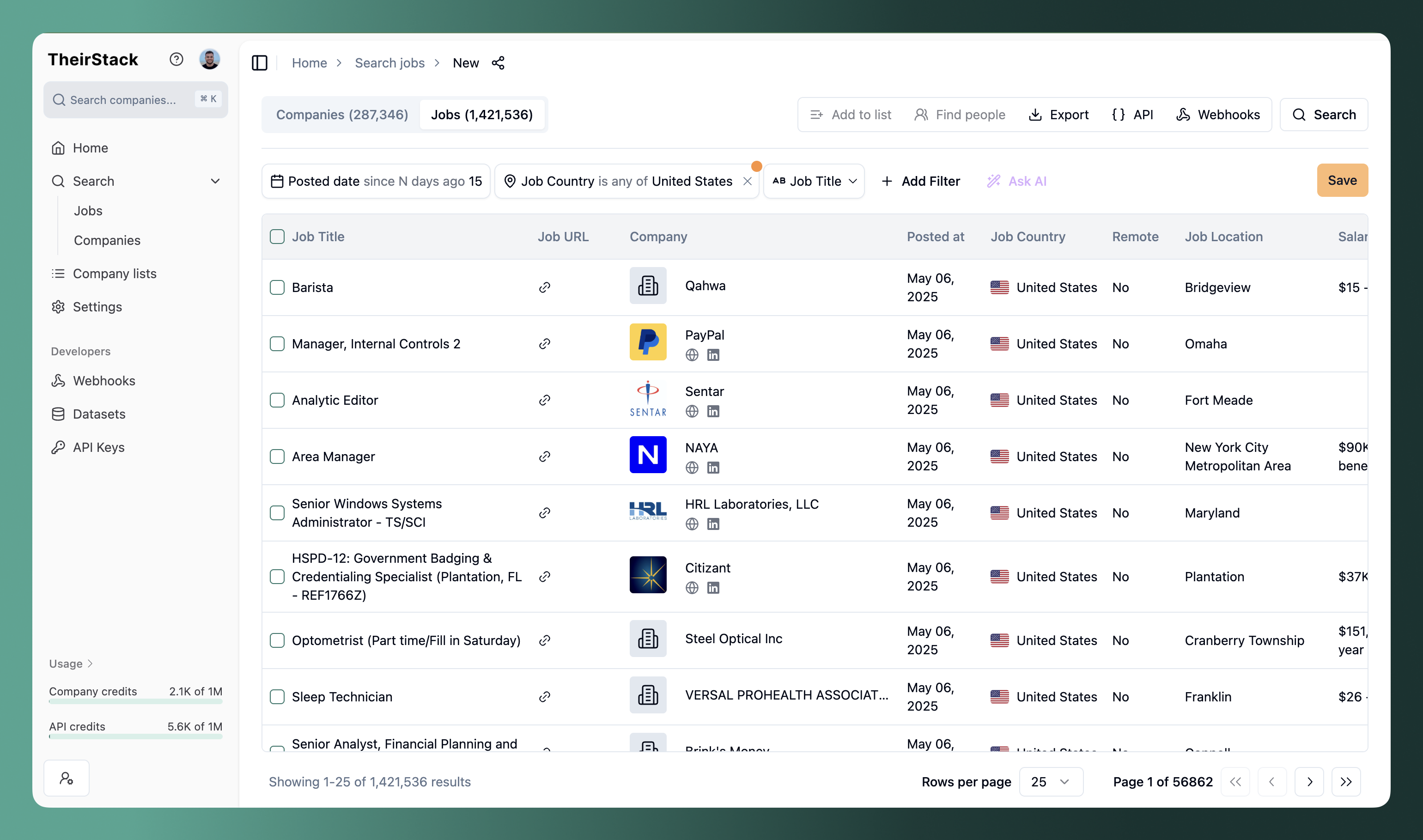
Job preview
We store all historical information, so even if a job is expired in the job board where we found it, it will always be accessible via TheirStack.
To see the details about a job, click on the job title of any of the jobs found that appeared. For example:
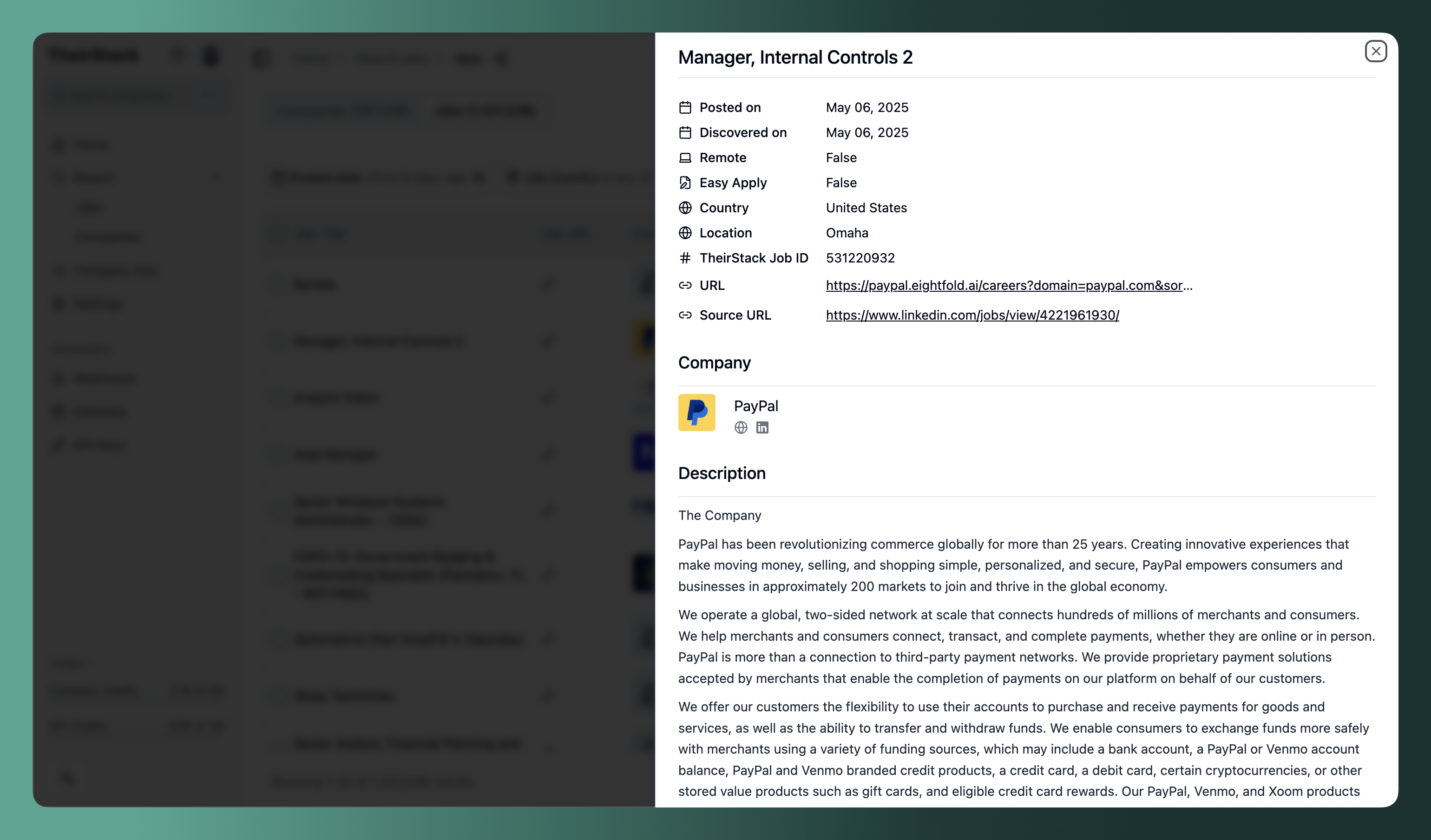
Company preview
Similarly to how you see the details about a job, when you click on a company name a new modal will open displaying as much information we have about a company. In it, you can see data like their headcount, revenue per year, funding data and more in the Overview tab.
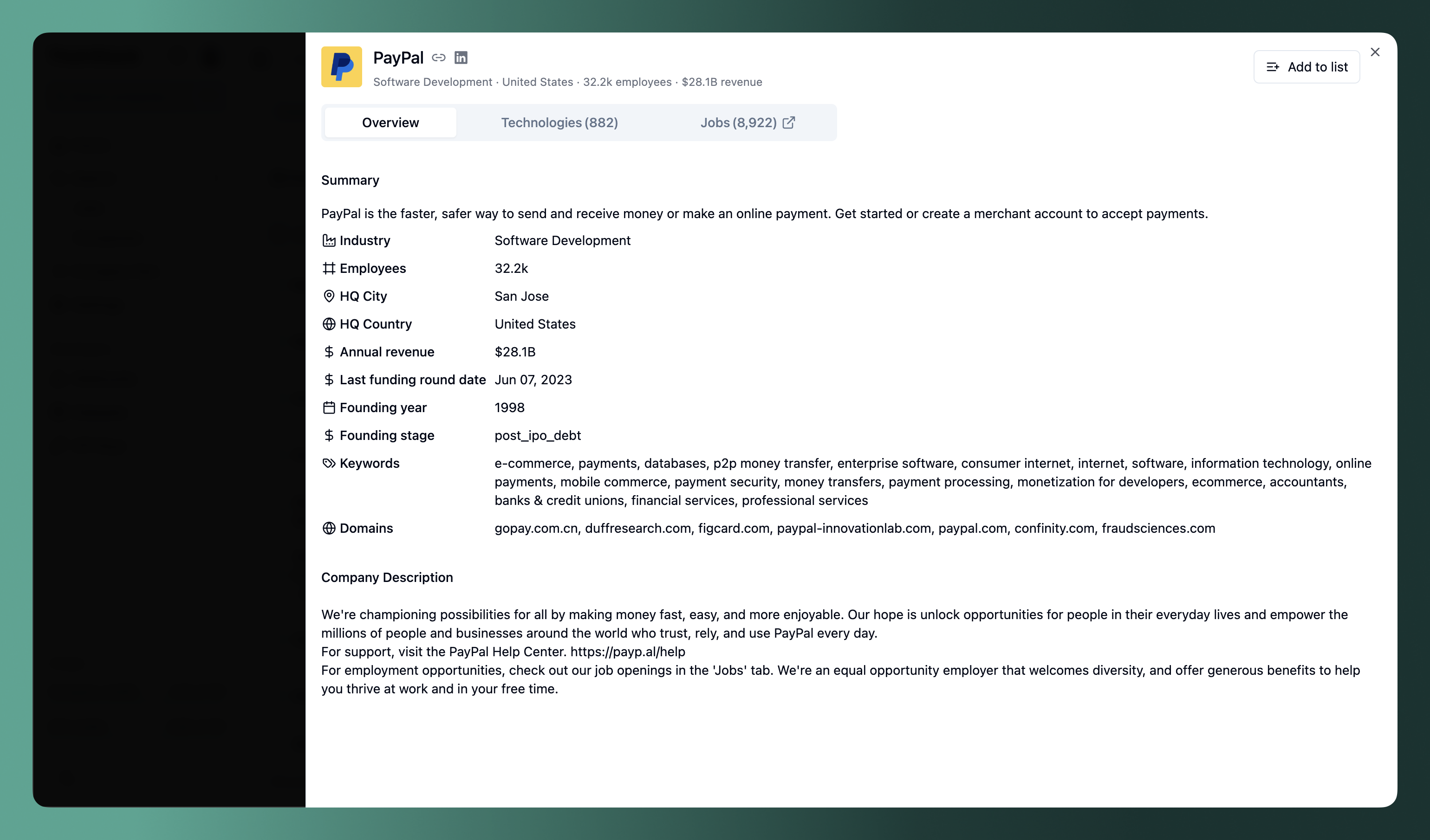
Company technologies
If you click on the Technologies tab, you will see a list of the companies we found and some details about each one, like the number of jobs where the company mentioned, when was the first and last time they mentioned it and more.
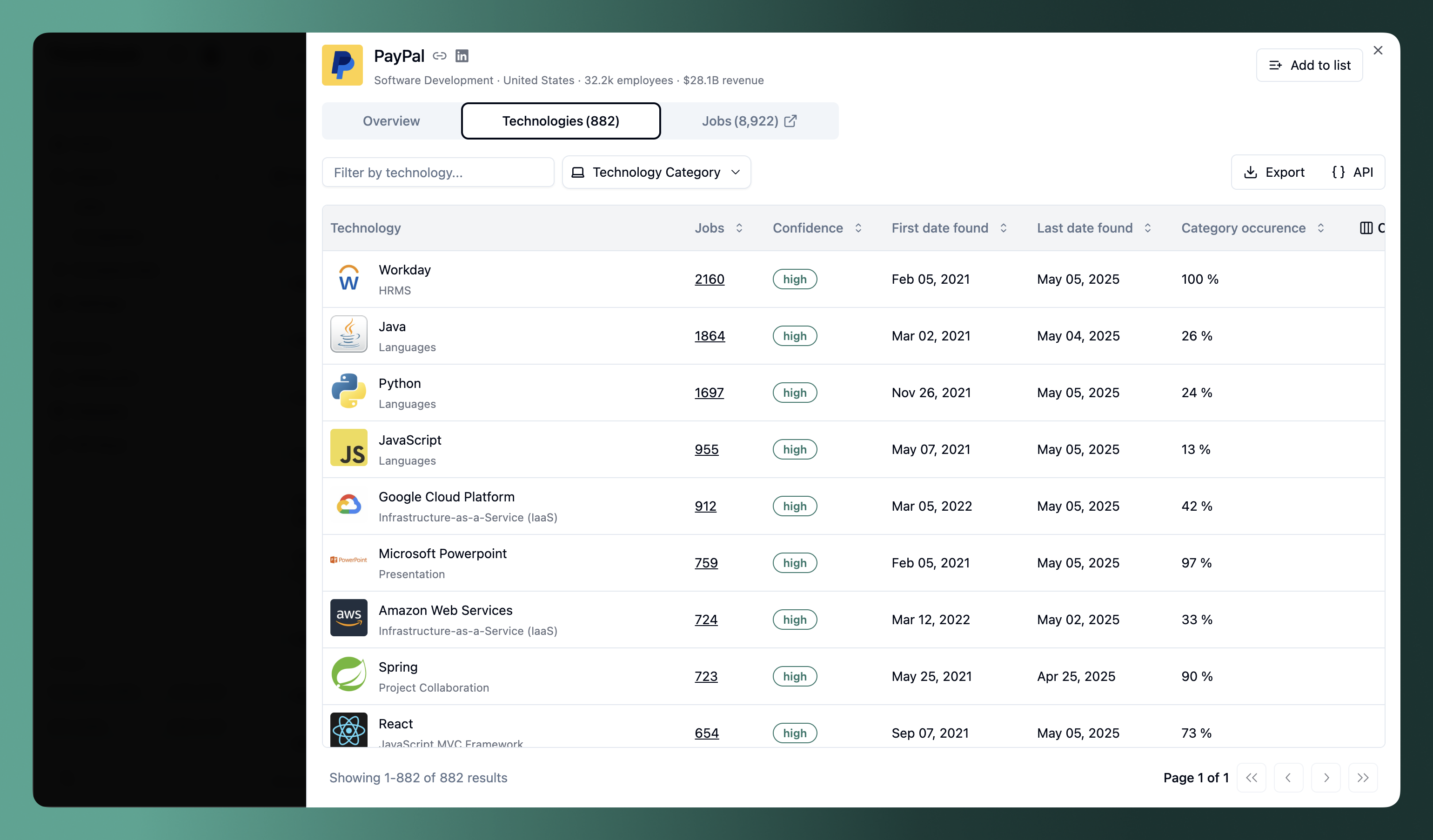
Company jobs
By clicking on the Jobs tab, a new tab will open in your windows where you'll see all the jobs posted by the company you were browsing before, all-time.
Available filters
We let you filter jobs by attributes and company attributes. To see all attributes you can filter by, click on the Add filter button in the top left corner of your screen.
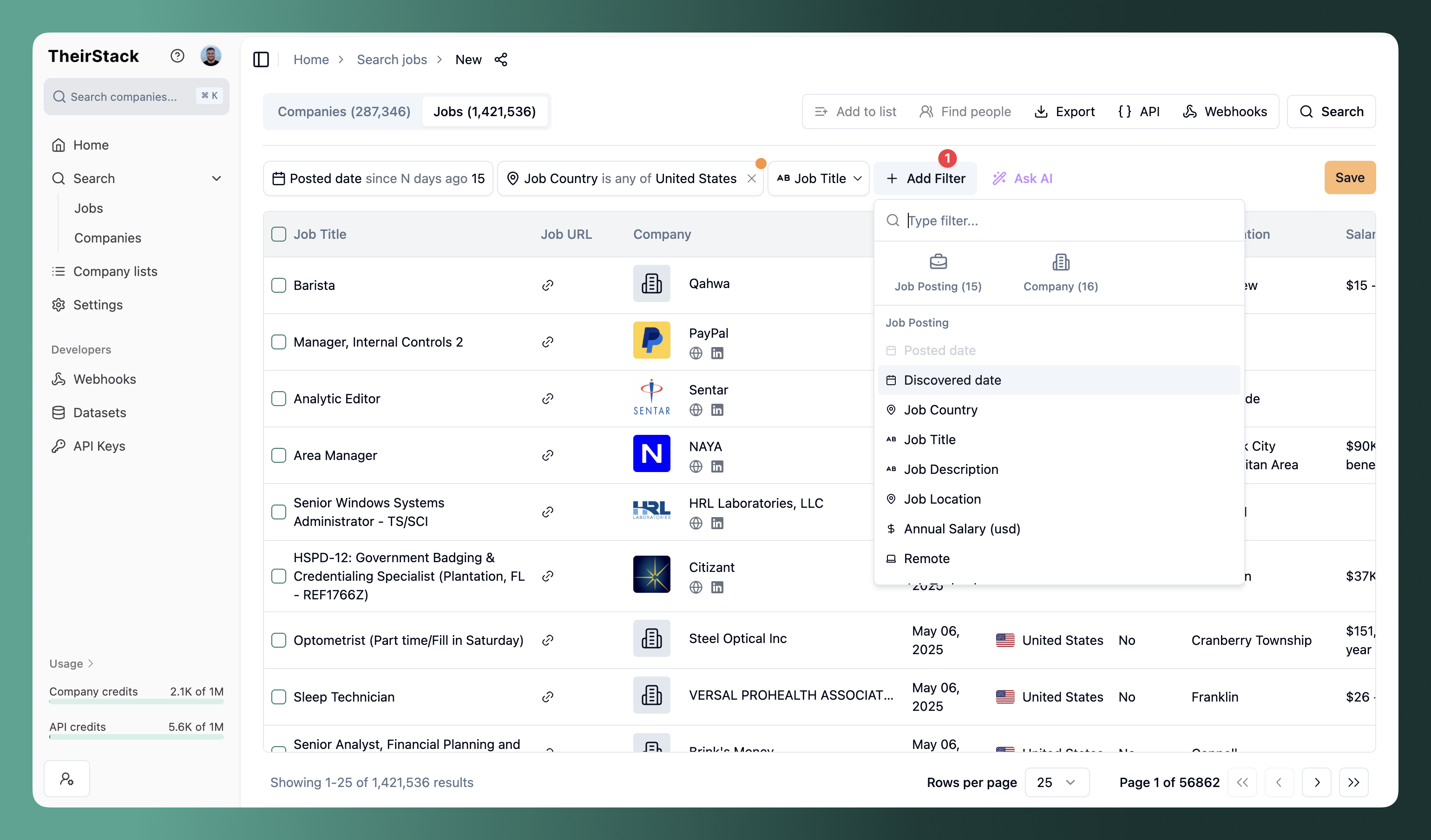
You can type the name of an attribute and if it's possible to filter by it, the list of filters will show only the ones related to what you've typed.
Note that for some attributes, more than one operator is allowed. This lets you, for example, include and exclude data related to the same attribute.
Job filters
Filter jobs by job title
The most basic kind of filter you could make is filtering by job title. By default, the filter operator that is selected when you filter by job title is the "contains any" filter. You can pass multiple job titles and our search engine will return jobs that match any of the job titles passed.
To pass multiple job titles, pass each one of them in a separate line (don't use commas to separate job titles!)
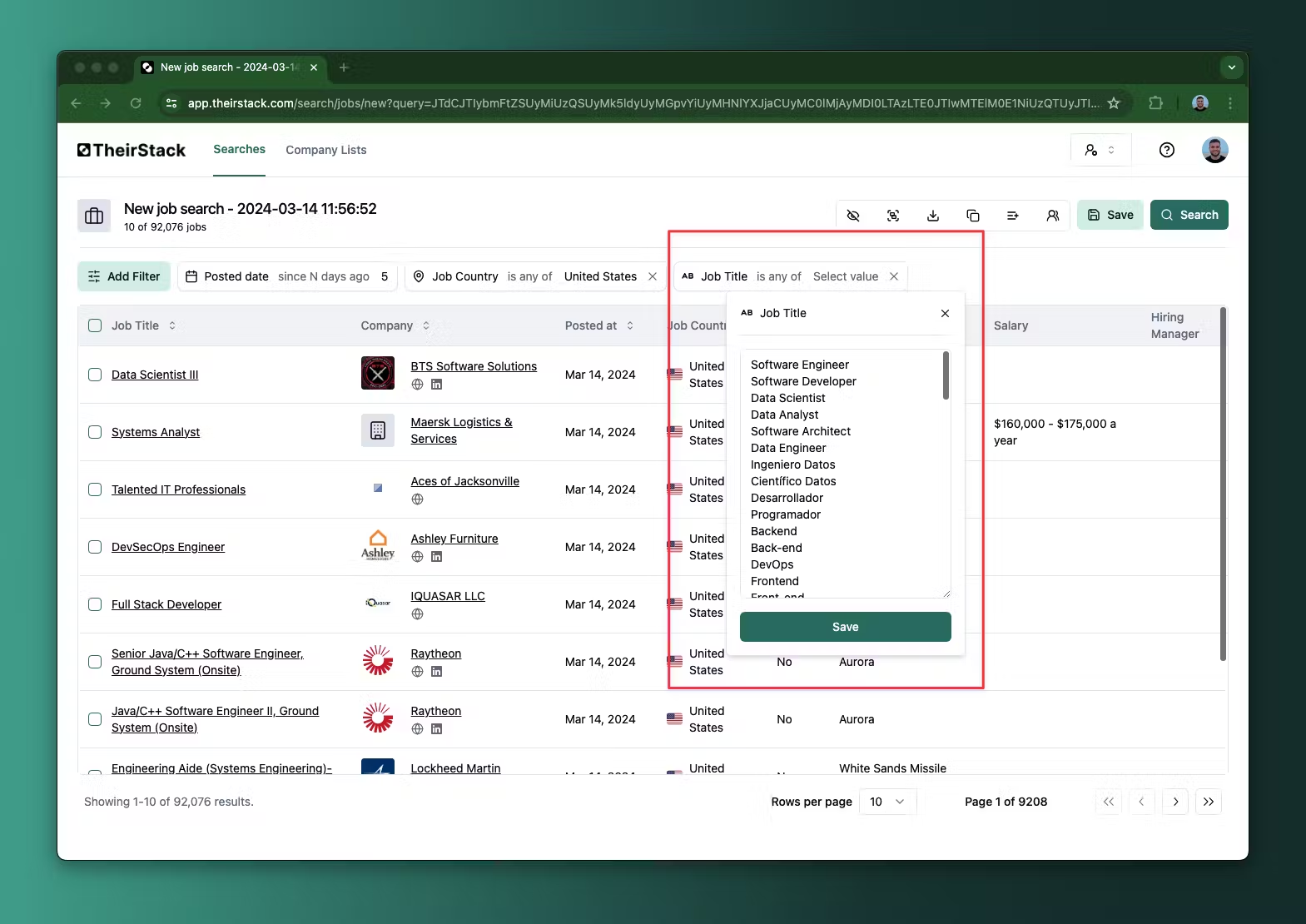
💡 Useful resource: How to get tech jobs only
Exclude jobs by title
If you don't want to get jobs that include certain keywords, select the is not any of filter.
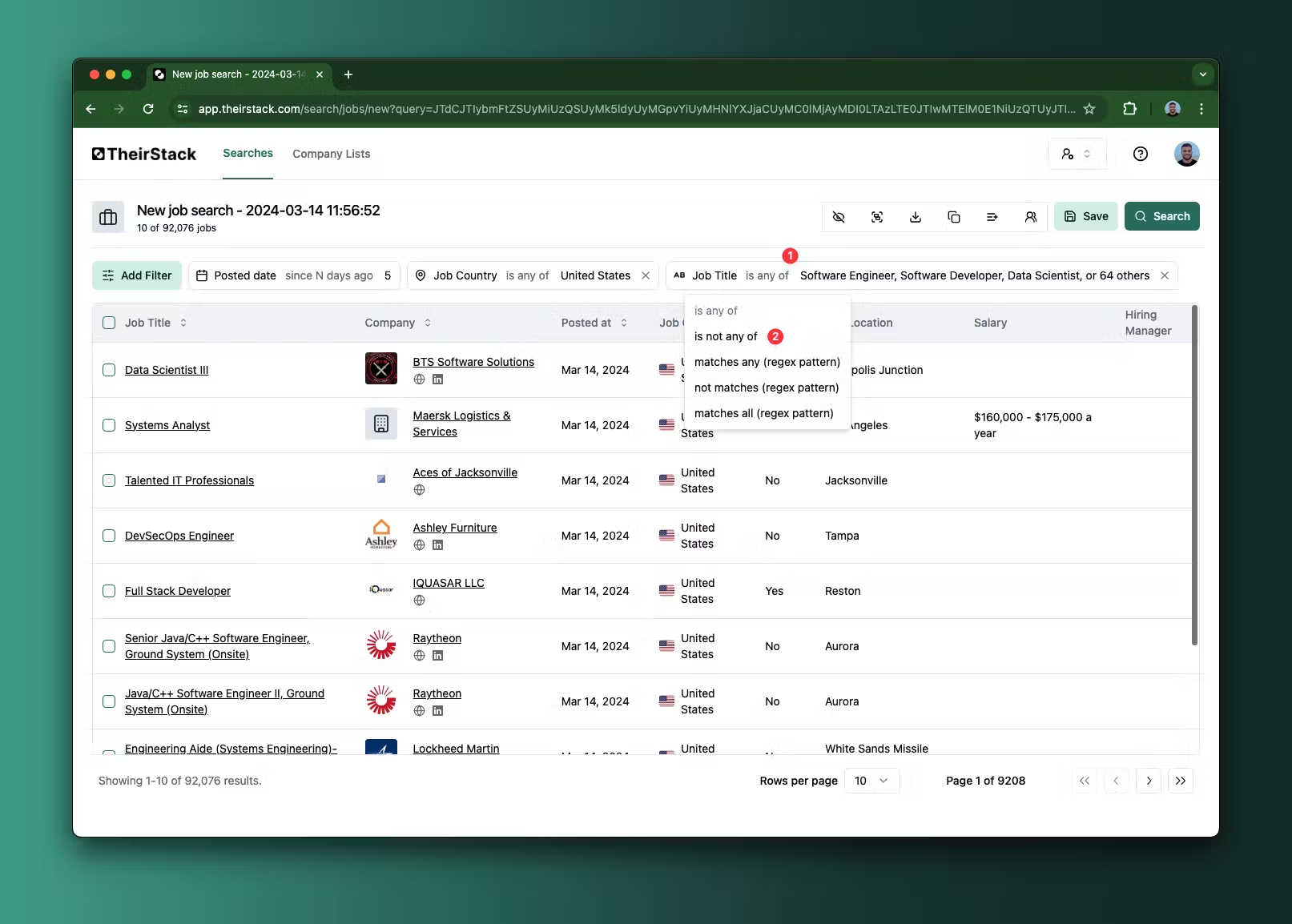
Filter by job description
Using the Job description filter, you can get jobs that match any of the words (or even regular expressions) that you pass. You can pass more than one, separated by line break. And you can also get jobs that don't match any of the words or patterns you pass if you select the filter type to be "not matches".
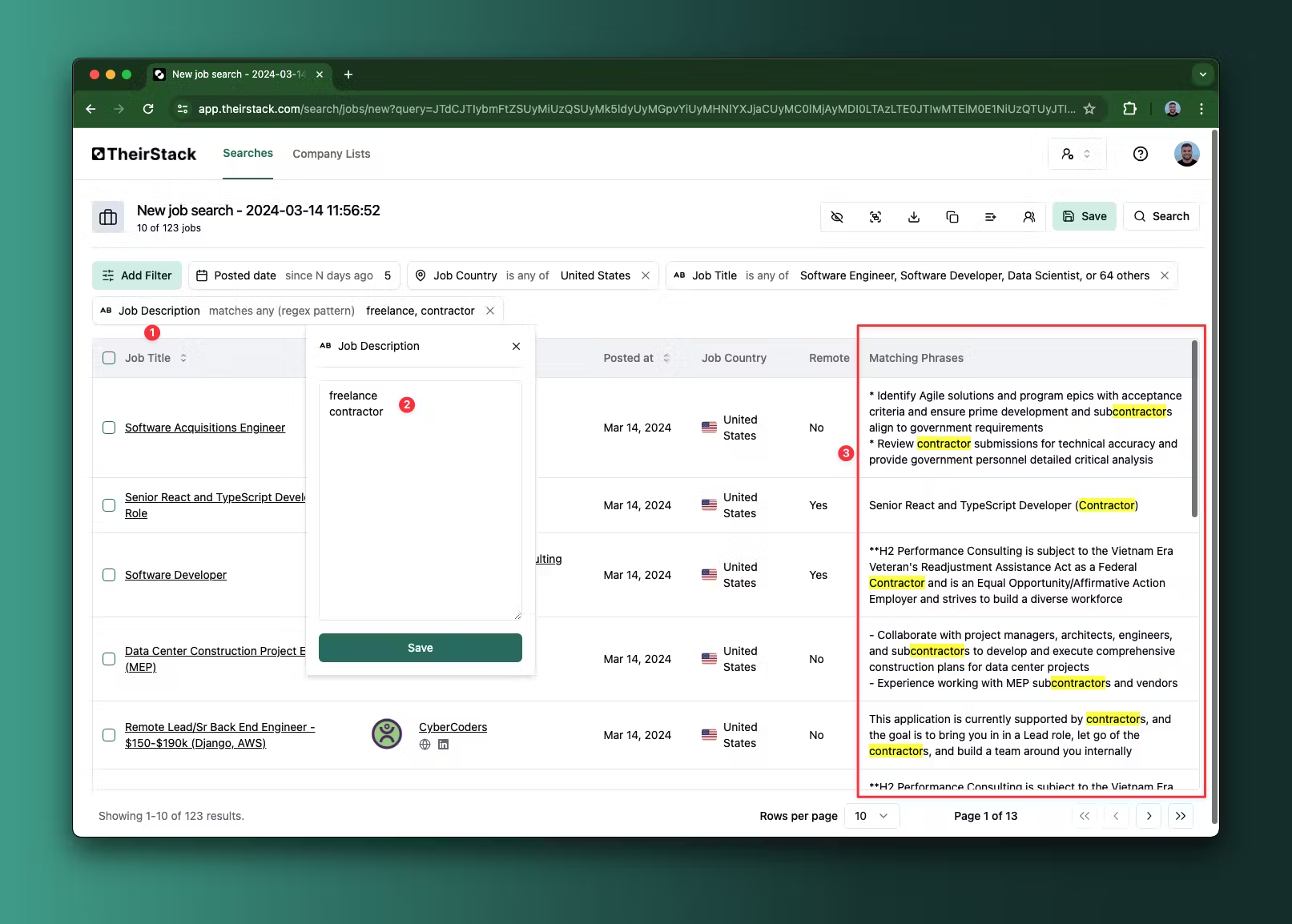
Filter jobs by technology
If you want to find jobs by technology, you have 2 options:
- Pass the technology name in the Job title filter.
- Use the Job technology filter.
Using the Job technology filter will look for jobs mentioning that technology in the description and will return more results than if you use the Job title filter. But if you use the Job title filter you'll get jobs where that technology is very relevant.
Filter jobs by country
To filter jobs by the country where they were posted, you can use the Job country filter. You can pass multiple countries here. If you select the is not any of operator, you can also exclude jobs from certain countries.
Company filters
Filter jobs by company size
If you select the Company employees filter, you'll be able to get jobs from companies of only a specific size.
Filter jobs by industry
The Company industry lets you get jobs from companies that belong to a certain industry. If you select the is not any of operator, you can also exclude jobs from companies from certain industries.
Filter jobs by company name
If you want to include or exclude jobs from certain companies, this is also possible. Type "company" in the filter list and select Company name. Depending on the operator you choose, you can match company names totally or partially.
This could be useful if you want to manually exclude jobs from your competitors, for example.
Filter jobs by company description
You can pass a list of words to include or exclude jobs from companies that have these words in their descriptions. To do so, select the Company description filter and choose one of the operators.
Filter jobs by whether the company is the final employer or not
Most times, recruiting and staffing companies post jobs on behalf of others. Sometimes they set the industry right, but other times they don't, so if you just exclude jobs by industry you'll get some false positives.
We have classified all companies into 2 kinds: direct employers and recruiting companies, considering their industry but also patterns in their names and in their company descriptions.
To get jobs only from direct employers, choose the Company type filter and select Direct employer.
💡 Useful resource: How to get jobs from recruiting agencies
Columns visibility
You can hide columns that you don't need to see in the table. To do so, go to the right side of the table and click on the "Columns" button in the header of the table.
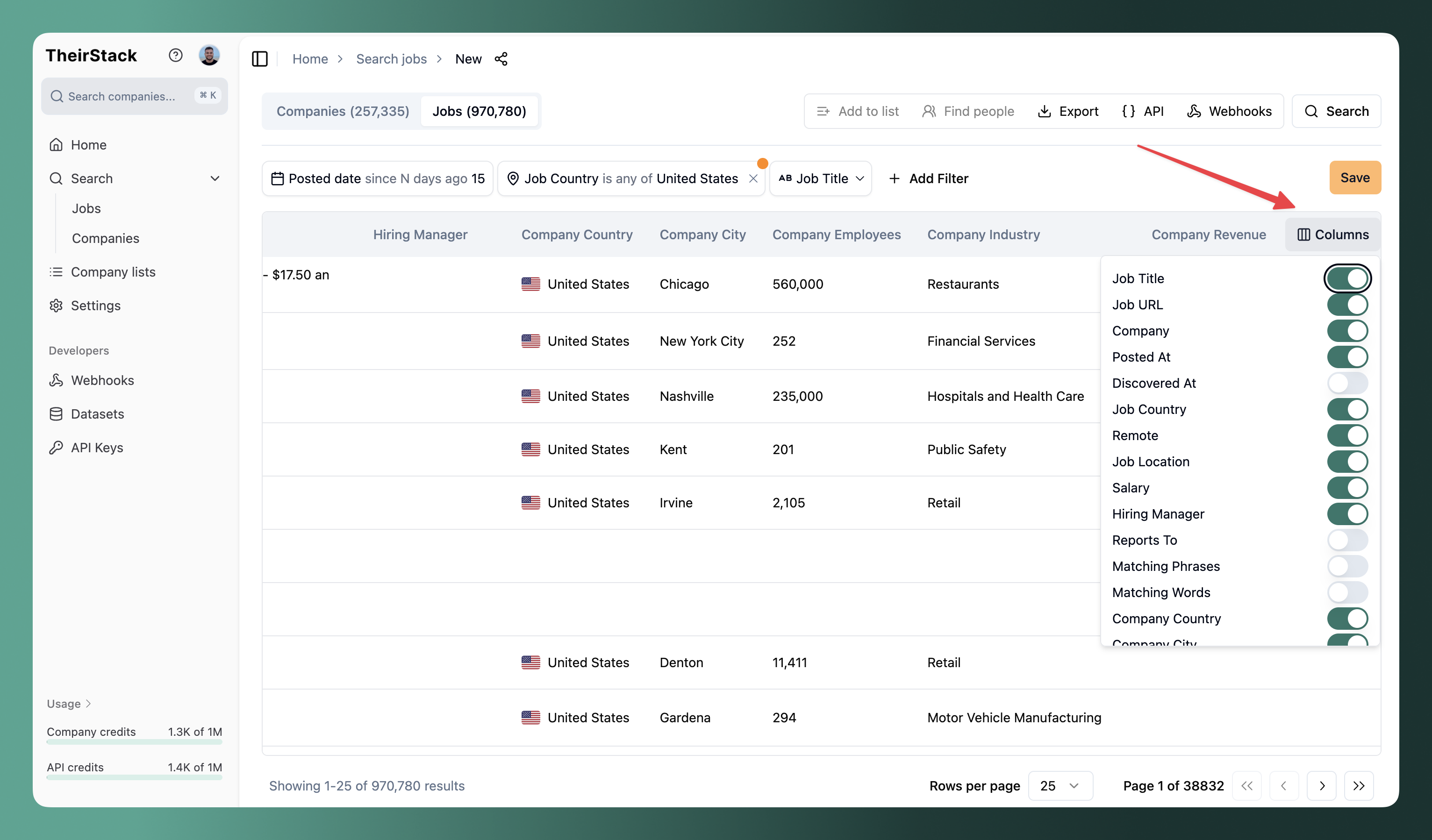
Export data
You can export jobs to a CSV, Excel file or to any external system through webhooks. Follow the steps below to export jobs:
Click on the "Export" button in the top right corner of your screen.
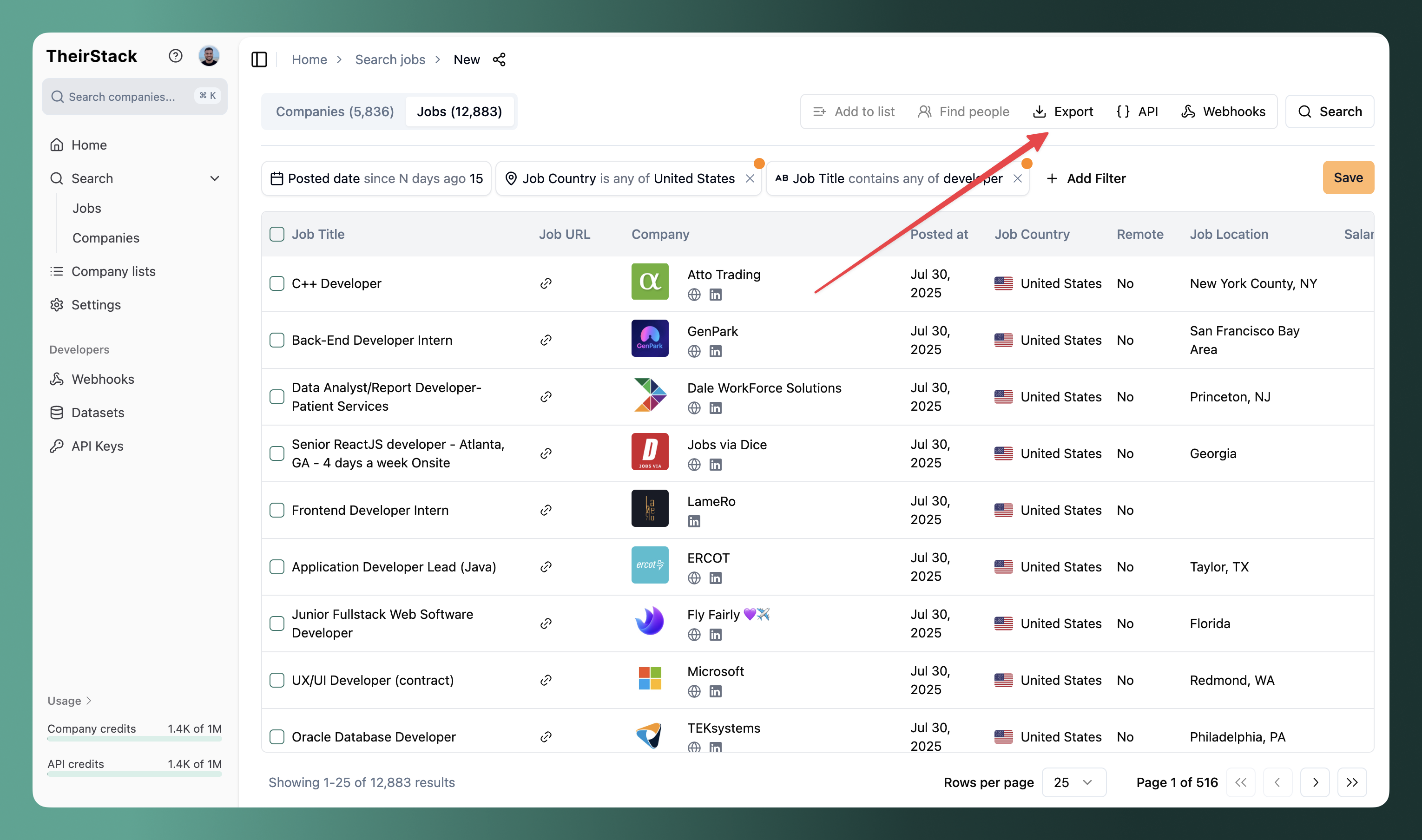
Select the number of jobs you want to export and the format
Number of jobs:
- You can export only the current page, only jobs from revealed companies, all jobs or a custom number of jobs.
- Each option will have on their right the cost of the operation in company credits. Example: 25
Format:
- You can export to a CSV, Excel file or to any external system through webhooks.
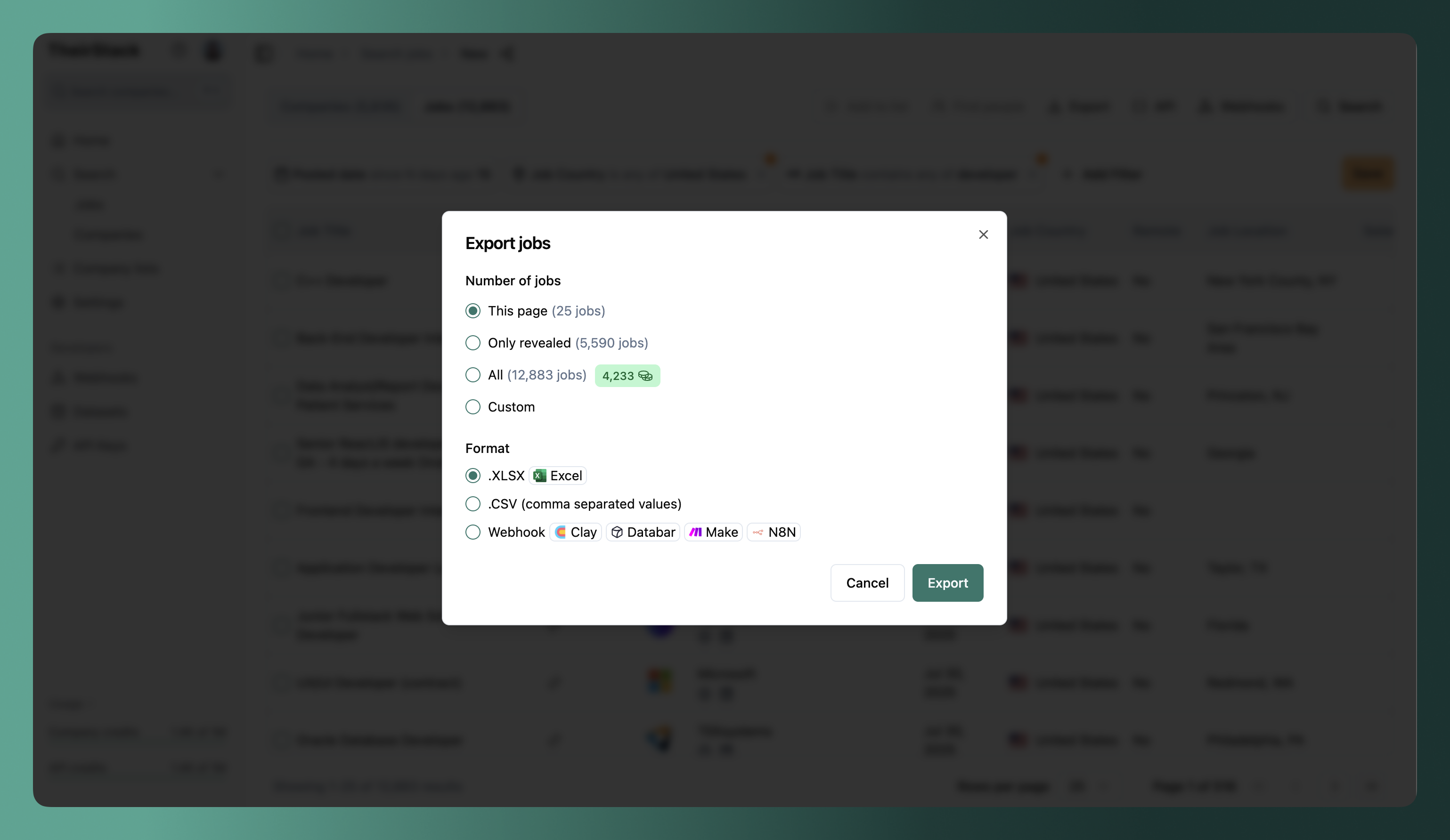
Next steps
- You can use the Find people feature to find people working at the companies you're interested in.
- You can use webhooks to move the data to other systems: Airtable, Google Sheets, Hubspot, etc.
Faqs
How is this guide?
Last updated on
