How to set up a webhook
Learn how to set up a webhook to get notified when events occur (new jobs, tech changes, etc) in TheirStack and trigger actions in your external systems like N8N, Zapier, Make, Airtable, etc
Setting up webhooks manually
Follow these steps to set up a webhook:
Click on the "Save" button to save the search.
The search has to be saved to be used in the webhook.
Click on the "Webhooks" button on the top right corner.
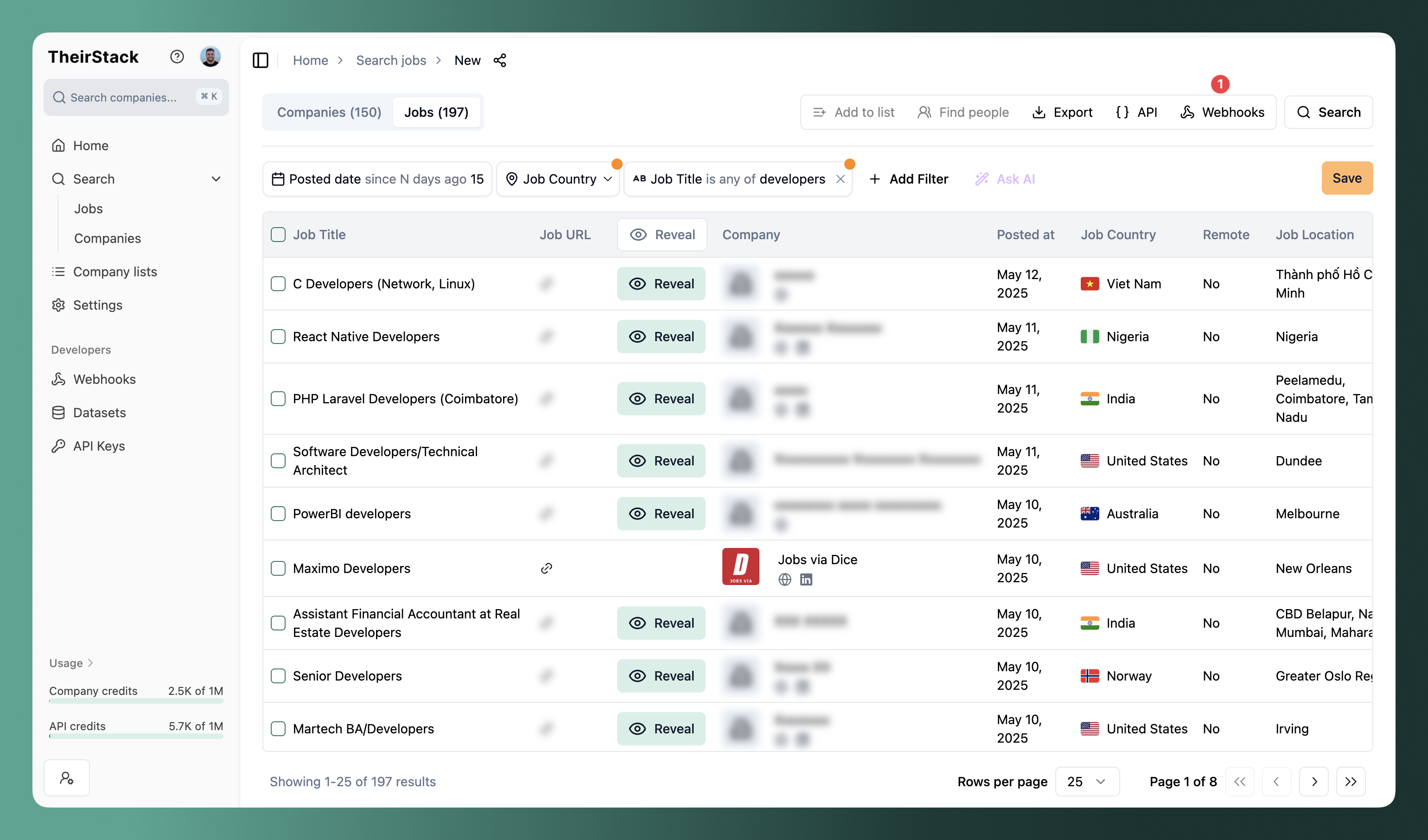
Click on the "Create Webhook" button.
Fill the form
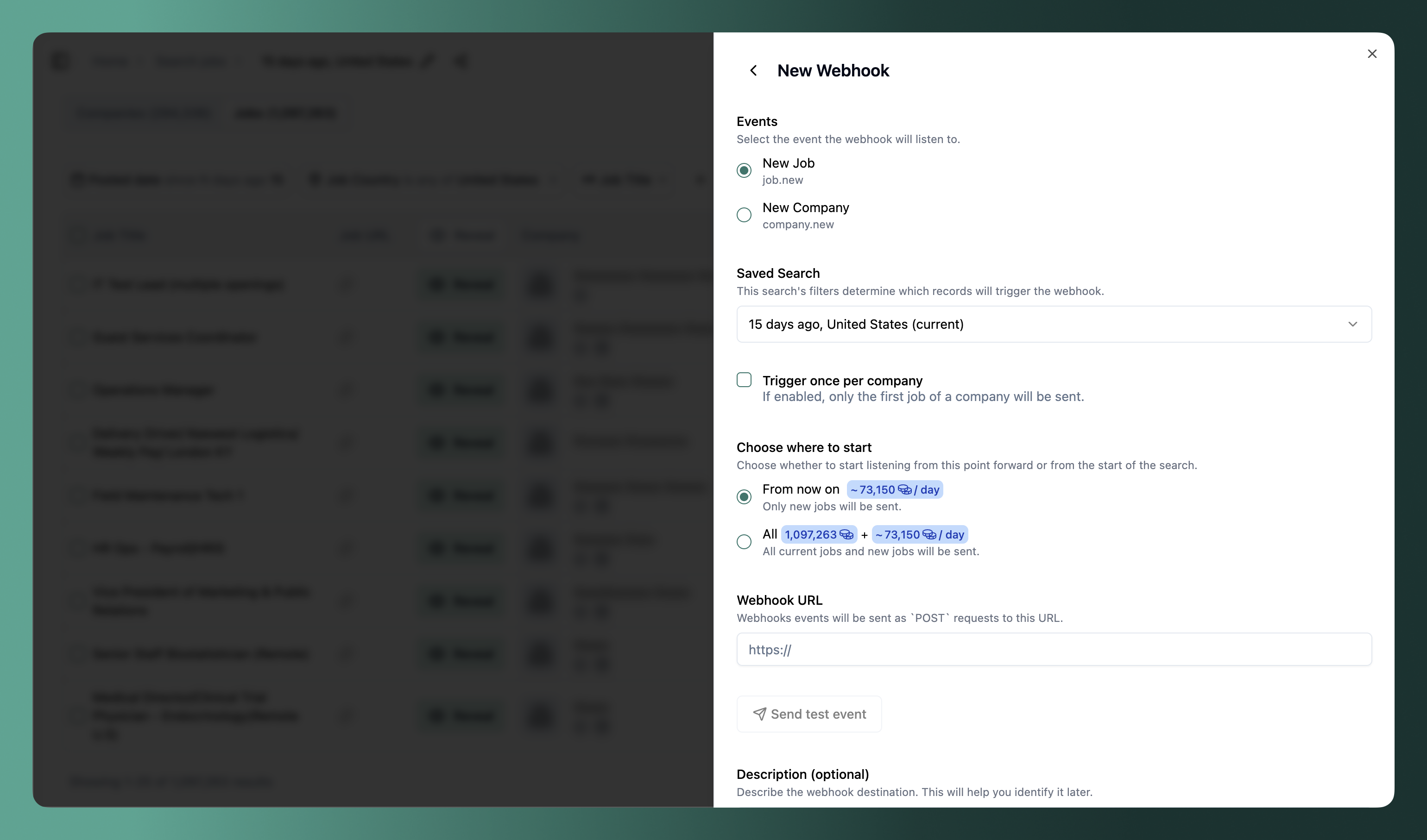
-
Saved search: This search's filters determine which records will trigger the webhook.
-
Trigger once per company: When enabled, the webhook will fire only once for each company. This is helpful for sales workflows where you want to act on the first job posted (e.g., send an email, add to a CRM) without triggering the workflow for every subsequent job from the same company. Eg: If active, Company A with 5 jobs → 1 event triggered. If deactivated, Company A with 5 jobs → 5 events triggered.
-
Choose where to start: Choose which events to include based on when they occurred.
- From now on: Only events that occur after you create the webhook will trigger notifications.
- All time: You'll get both historical events (that already occurred and match your search) plus all future events.
-
Webhook URL: The URL of the webhook endpoint you want to send the data to. You can click on "Send test event" to send a sample of the data to your webhook URL and verify that it is working.
Wait for new events to be triggered
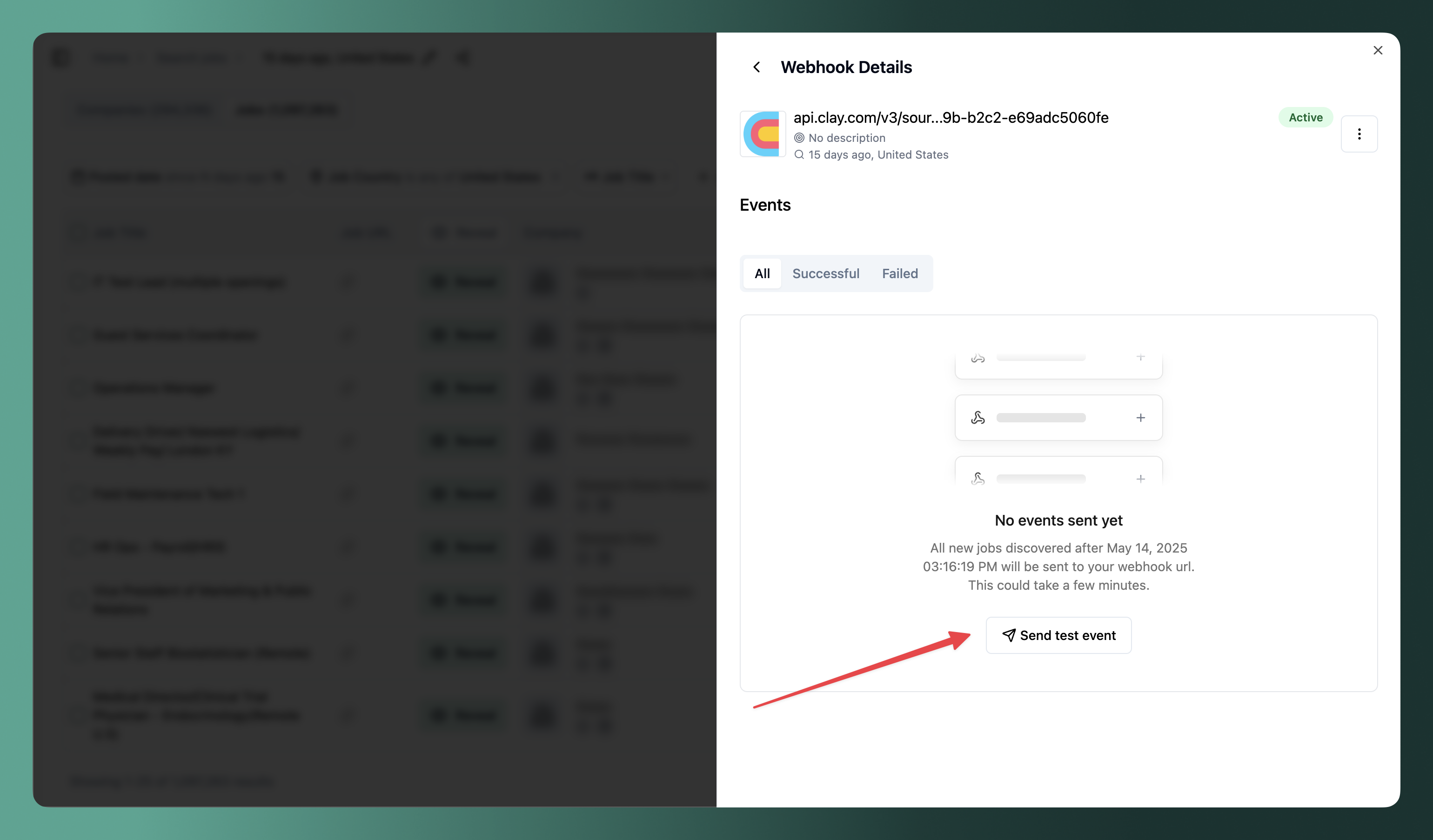
- If you choose to start from the start of the search, you will receive all events that have occurred since the search was created in a few seconds. If you choose to start from the current date, you will receive events in real time.
- You can click on the button "Send test event" to send a sample of the data to your webhook URL and verify that it is working.
Setting up webhooks programmatically
You can manage programmatically your webhooks by using the Webhooks API. This is specially useful if you want to integrate webhooks with your own application.
FAQs
How is this guide?
Last updated on
Webhooks
Learn how to use webhooks to get notified when events occur (new jobs, tech changes, etc) in TheirStack and trigger actions in your external systems like N8N, Zapier, Make, Airtable, etc
Monitor your webhooks
Track your webhook performance with detailed analytics. Learn how to view webhook usage statistics, understand event statuses, and troubleshoot webhook delivery issues using TheirStack's built-in monitoring dashboard.
